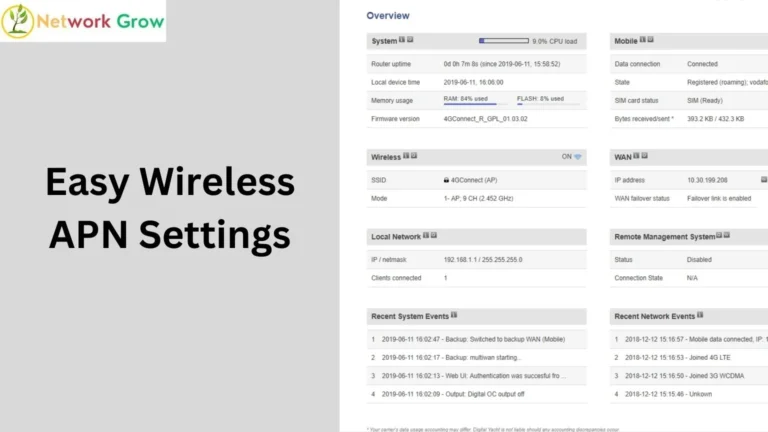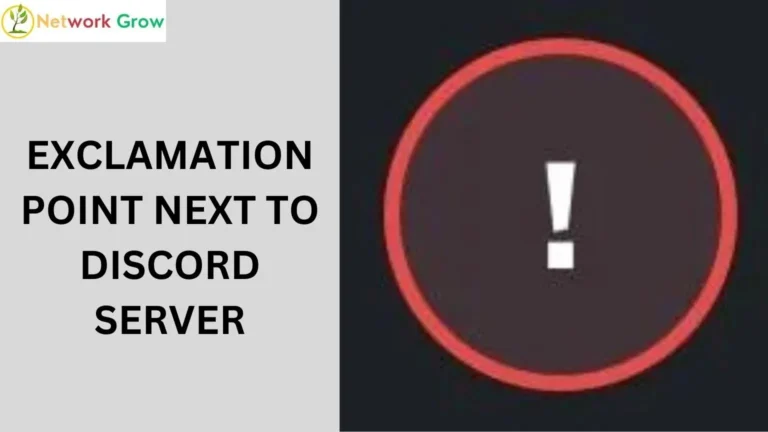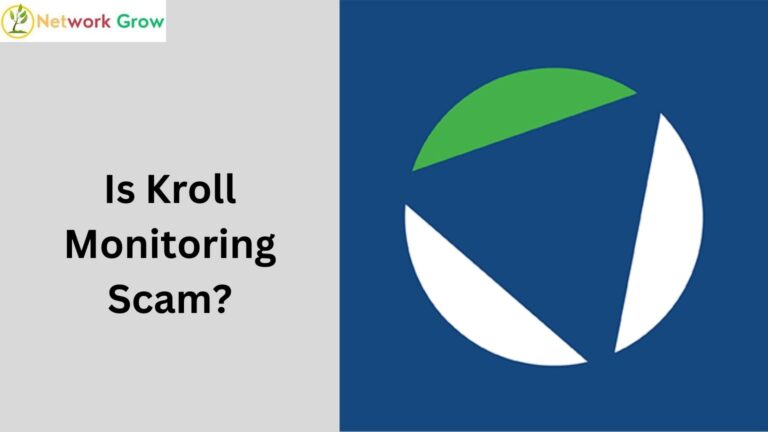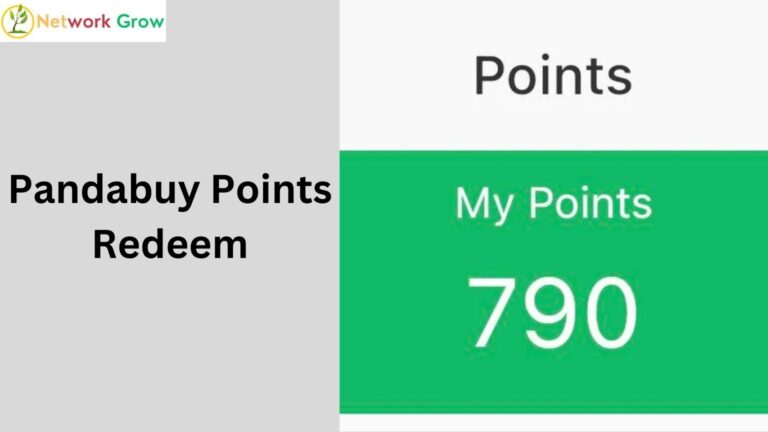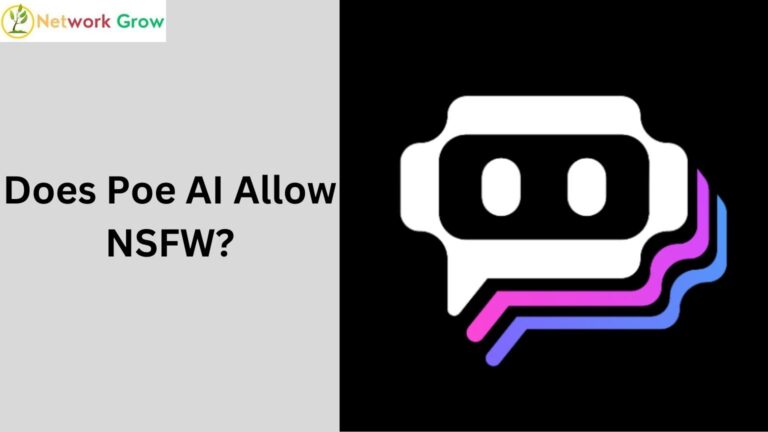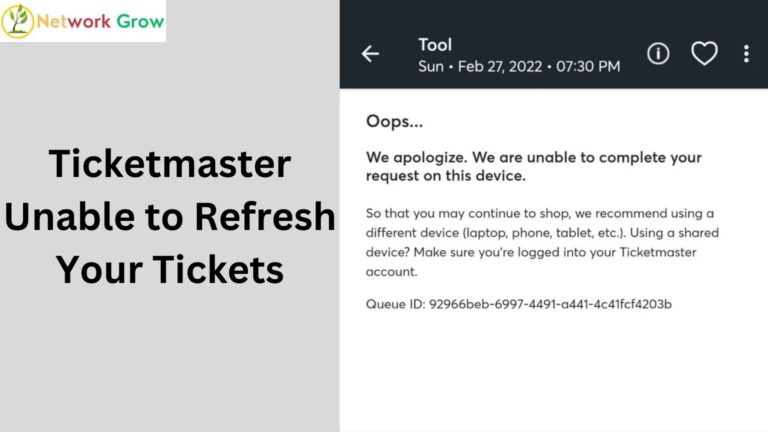Threads Badge Won’t Go Away: How to Fix It
If you’re an active user of Threads, you may have encountered an issue where the Threads badge won’t go away.
Whether it’s stuck on your app icon or on your profile, this annoying notification can be a source of frustration.
In this article, we will walk you through the possible causes of this issue and provide simple solutions to resolve it.
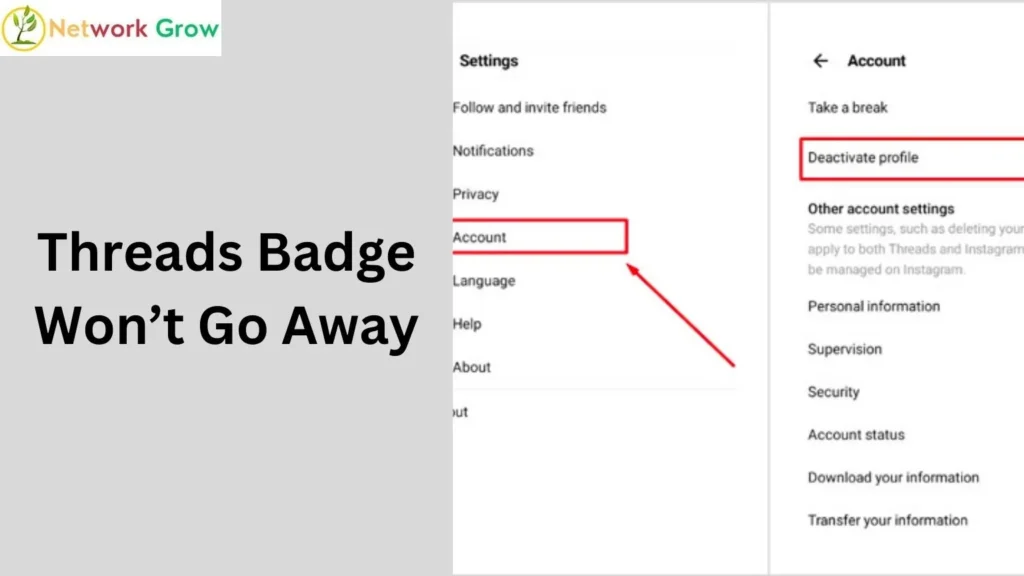
Why Is the Threads Badge Not Going Away?
The Threads badge is a notification that appears on your app icon to alert you about new messages or updates within the app.
When it won’t go away, it usually means that something is preventing the notification system from resetting. Several factors can cause this issue:
1. Unread Notifications
The most common reason the badge won’t disappear is that you still have unread notifications or messages in the app. Even if you’ve already checked them, the system might not have marked them as read.
2. App Glitches or Bugs
Like many other apps, Threads may experience bugs or glitches from time to time. A malfunctioning notification system or app update can cause the badge to stay active even when there’s no new activity.
3. Cache or Data Issues
Sometimes, the app’s cache or stored data can cause issues with notifications. If this data becomes corrupted, the badge might get stuck on your screen.
How to Fix Threads Badge Won’t Go Away
If you’re dealing with a persistent Threads badge, here are some quick solutions you can try:
1. Check for Unread Messages
The first thing to check is whether you have any unread messages or notifications. Open the app and check your messages, comments, or any other updates that may have triggered the badge. Once everything is marked as read, the badge should disappear.
2. Restart the App or Your Device
A simple restart of the app or your device can often resolve notification issues. Close the Threads app completely and then reopen it. If that doesn’t work, restart your phone to reset the app and notifications.
3. Clear Cache and Data (Android)
For Android users, clearing the cache and app data can help resolve persistent notification issues. Here’s how:
- Go to your device’s Settings.
- Tap on Apps & notifications.
- Select Threads from the list of apps.
- Tap on Storage.
- Press Clear Cache and Clear Data.
4. Update the App
An outdated version of Threads might be causing the notification badge issue. Make sure your app is up-to-date by visiting the Google Play Store or Apple App Store and checking for any available updates.
5. Disable Notification Badges Temporarily
If you’re still having trouble with the badge, consider disabling the notification badge temporarily:
- On iPhone, go to Settings > Threads > Notifications and toggle off the Badges option.
- On Android, go to Settings > Apps > Threads > Notifications and turn off the badge notifications.
People also ask
How to get the thread badge off?
To remove the Threads badge, follow these simple steps:
Check for Unread Messages: Open the app and make sure you’ve read all notifications or messages.
Restart the App: Close and reopen Threads to reset the notification system.
Clear App Cache (Android): Go to Settings > Apps > Threads > Storage > Clear Cache and Clear Data.
Update the App: Make sure you’re using the latest version of Threads by updating it in the app store.
Disable Badge Notifications: Turn off badge notifications in your phone’s settings (Settings > Apps > Threads > Notifications).
How do I remove the thread symbol?
To remove the Thread symbol (notification badge):
Read Unread Messages: Open the app and clear all unread notifications.
Restart the App: Close and reopen Threads to reset the symbol.
Clear Cache (Android): Go to Settings > Apps > Threads > Storage > Clear Cache.
Disable Badge Notifications: Turn off badge notifications in your device’s settings.
How do I get rid of Threads on my Instagram?
To remove Threads from Instagram:
Open Instagram: Go to your profile.
Access Settings: Tap on the three lines (menu) in the top right.
Go to Linked Accounts: Under “Settings,” find “Account” > “Linked Accounts.”
Unlink Threads: Select Threads and tap Unlink or Disconnect.
How to recover Threads badge on Instagram?
To recover the Threads badge on Instagram:
Check for Unread Messages: Make sure you’ve read all notifications or messages in Threads.
Restart the App: Close and reopen Instagram or Threads to refresh the notification system.
Update the App: Ensure both Instagram and Threads are updated to the latest version.
Re-enable Notifications: Go to Instagram settings and make sure badge notifications for Threads are turned on.
Conclusion
A Threads Badge Won’t Go Away can be frustrating, but with these simple steps, you should be able to resolve the issue quickly.
From checking for unread messages to clearing your app’s cache, these solutions will help you restore your notification settings.
If all else fails, consider reaching out to Threads support for further assistance. Stay connected, and happy threading!